Fastest method to setup your new domain names: DNS + cPanel + WordPress with Themes & Plugins
I just bought 23 new domain names so I now need to get them setup as quickly/efficiently as possible. These new sites will become WordPress niche sites with 5 to 10 articles on each property + a little bit of backlinking. I do not monetize at first and wait for 2-3 months so that’ll be for another post.
Here’s how to setup your sites as quickly and efficiently as possible:
- Do your keyword research and find available domain names in your chosen niches
- Buy the domain names. The cheapest is BookMyName
- Buy new hosting package which offers a CPANEL configuration panel (it’s the easiest to use)
- Change the DNS servers of your domain name to point to your hosting. They should look like this: dns1.godaddy.com + dns2.godaddy.com. Note – Sometimes you might first need to add your domains as ADDONs in CPANEL.
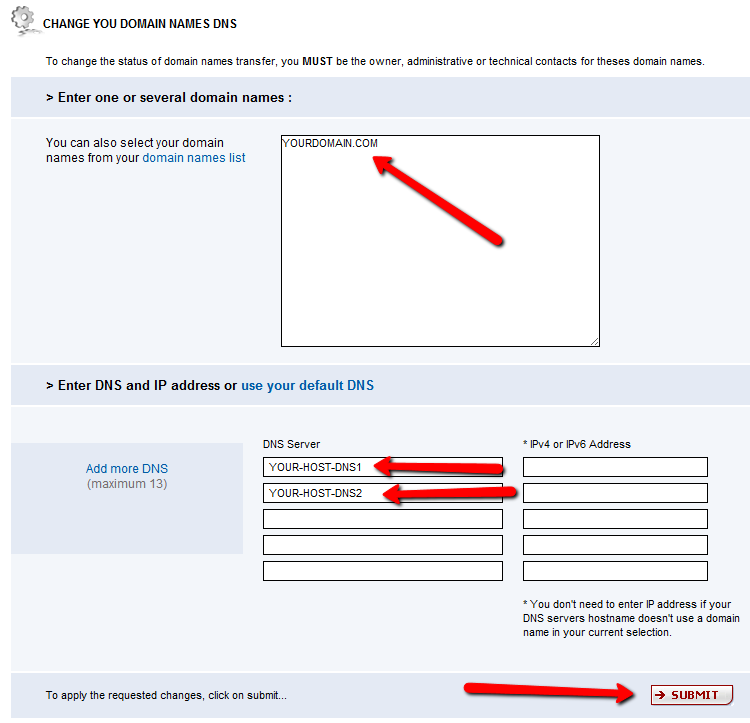
- Add your new domain names as ADDON domains in CPANEL. Usually you can add up to 10 domains in one hosting package. Note – Some hosting companies want the DNS servers associated with the domain name to be changed before you do this step.
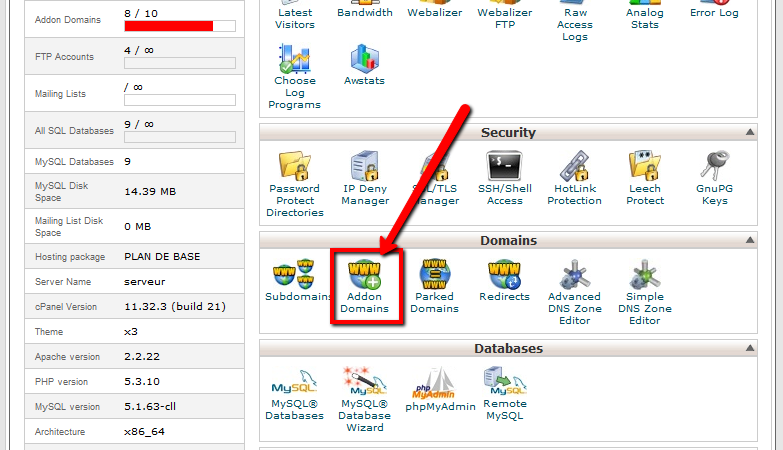
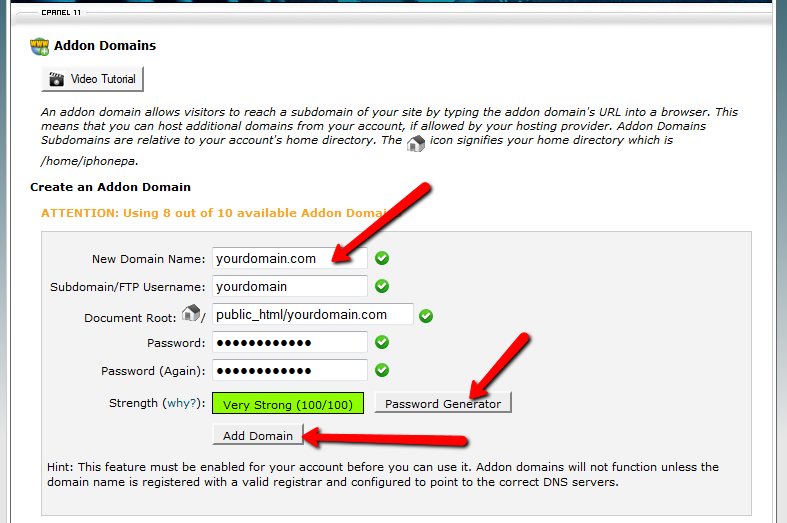
- In CPANEL click on the module: Fantastico De Luxe OR Softaculous
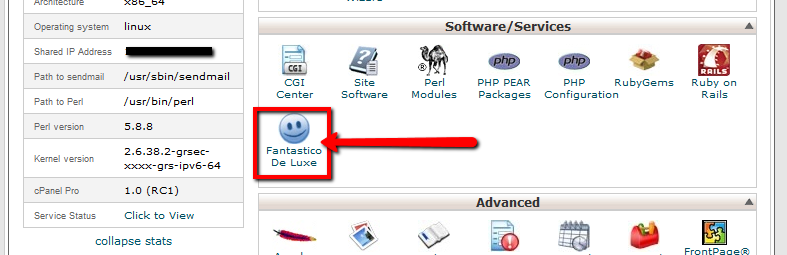
- Find WordPress and follow the instructions to install it. This will create your database + copy all the files and get WP ready.
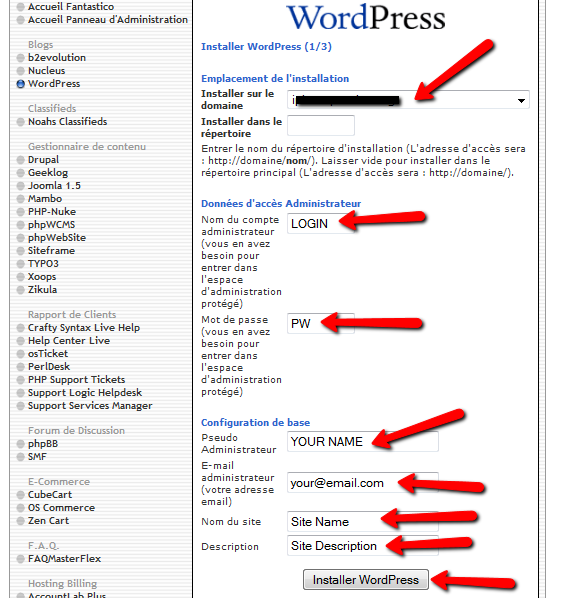
- Goto your newly created WordPress admin panel and start configuring everything to your liking.

If like me you have numerous other domains to install then here are the extra steps for your PLUGINS & THEMES folders:
- Prepare one complete installation of WordPress with the plugins and themes you want to use. Make sure you don’t forget anything because you will duplicate onto all the other domains.
- In CPANEL goto the FILE MANAGER module. I never used this module before because I was used to FTP and didn’t really see the point of this. BUT as I experimented with it, I noticed it was soooooo much faster than FTP. Not for uploading/downloading but the navigation is faster and you can ZIP & UNZIP files directly on the server. This zipping functionality saved me so much time when I had numerous domains to setup or migrate!
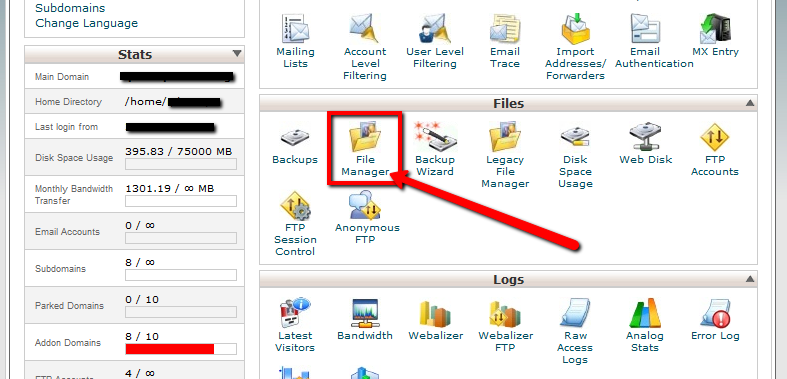
- In the FILE MANAGER find your site’s root directory. Inside the WP-CONTENT directory goto the PLUGINS folder and select all files & directories. Right mouse click and select COMPRESS. After a couple seconds you can refresh the directory and see the newly created file that you should have named PLUGINS.ZIP. Download this file onto your hard drive.
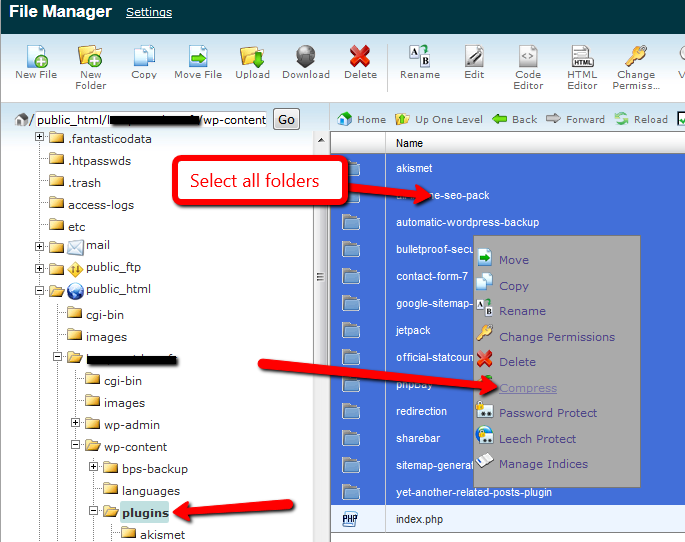
- If you want to use the same theme on all your sites then you can do the same steps with the THEMES folder and create a file called THEMES.ZIP. To save time, you could install a bunch of different themes on your original setup and compress all of them so they become available to all your new domains. I love the WordPress theme Weaver for my niches sites. There are so many options it’s ridiculous! I suck at design, CSS and PHP so this theme makes my life a lot easier!
- Now that your PLUGINS & THEMES folders are zipped it’s easy to upload the files into the proper folders and uncompress to your other domains. Do this in FILE MANAGER also! I almost don’t use FTP anymore since I discovered File Manager! Love it!
- You could also duplicate the database to keep all the WordPress options in the config panel BUT I do not recommend it. You need to know how MySQL databases work as you need to change a couple things in the SQL DB. Configure each site manually to be safe!
cPanel ROCKS but forget about buying an individual license, way too expensive!


